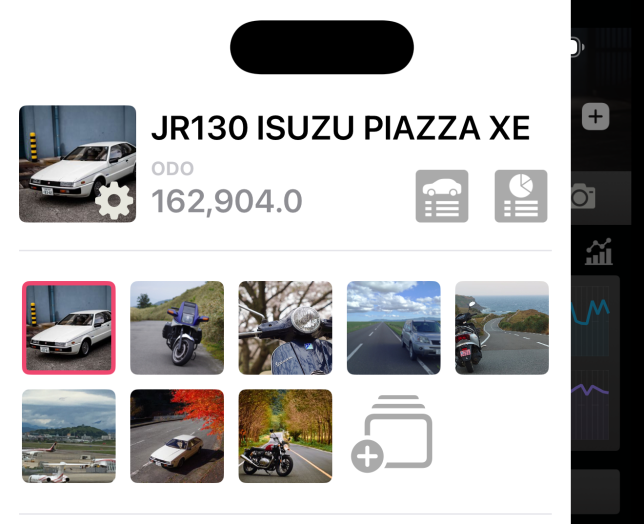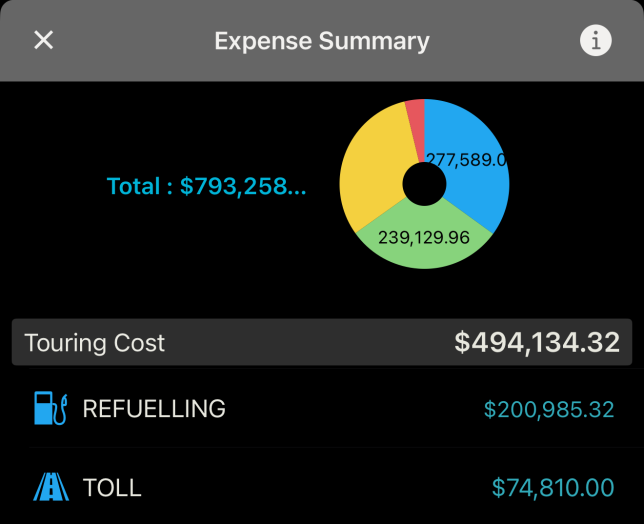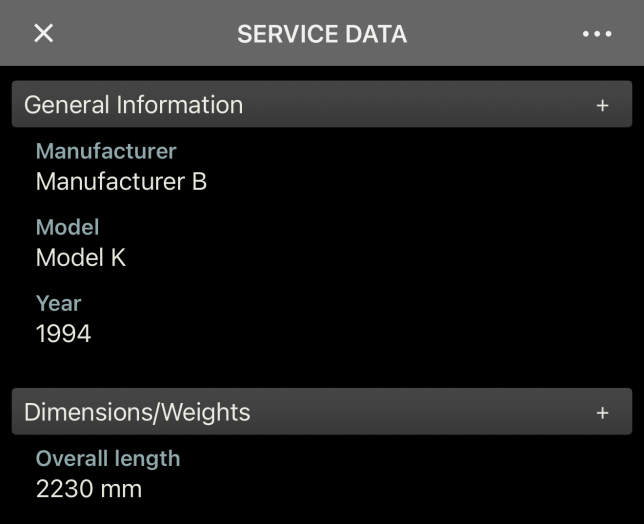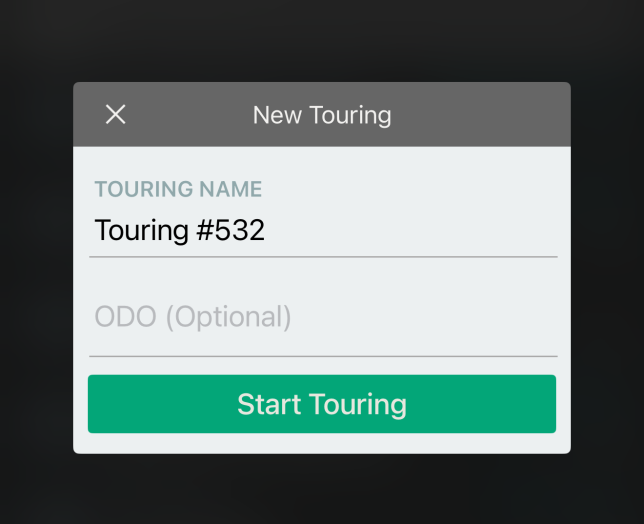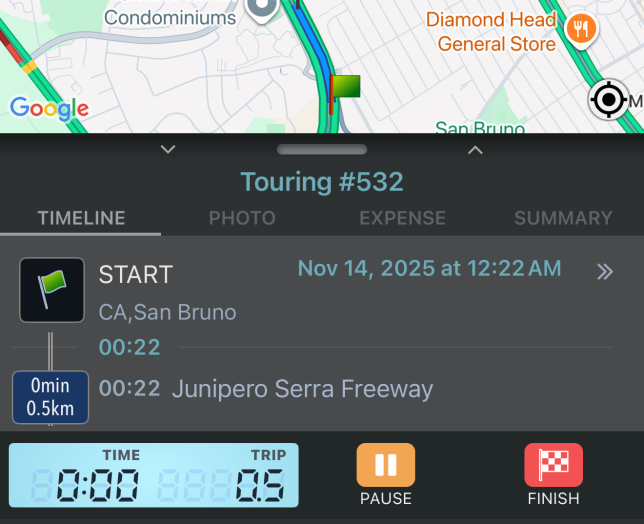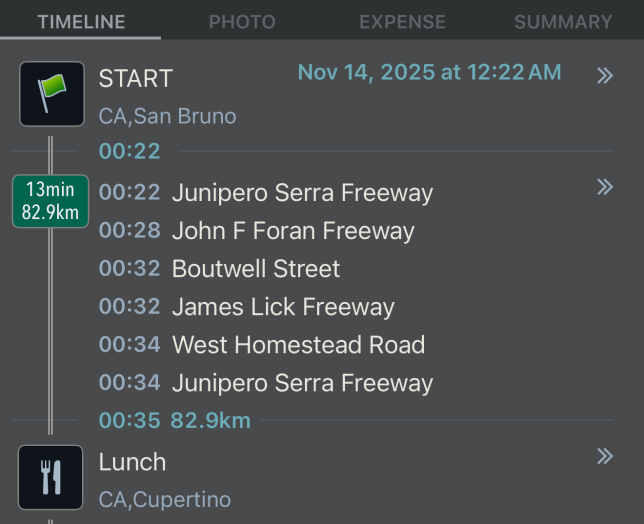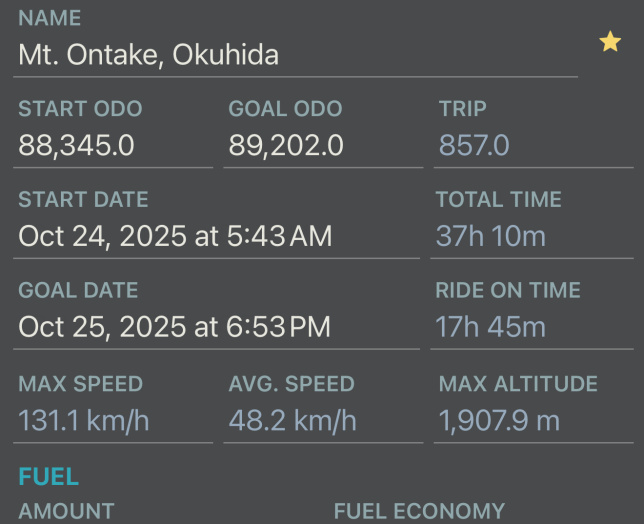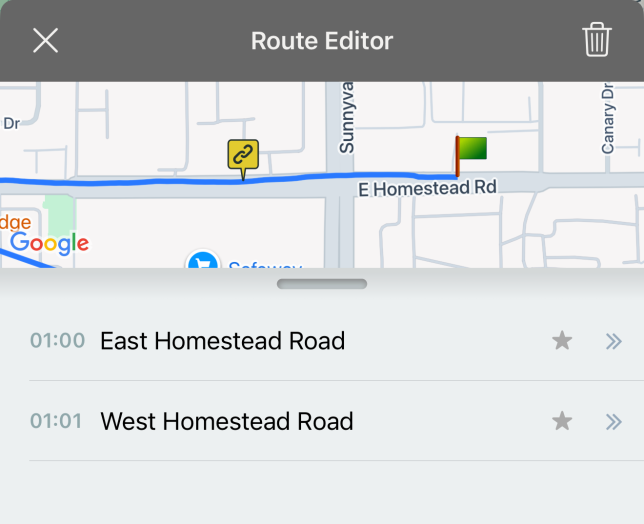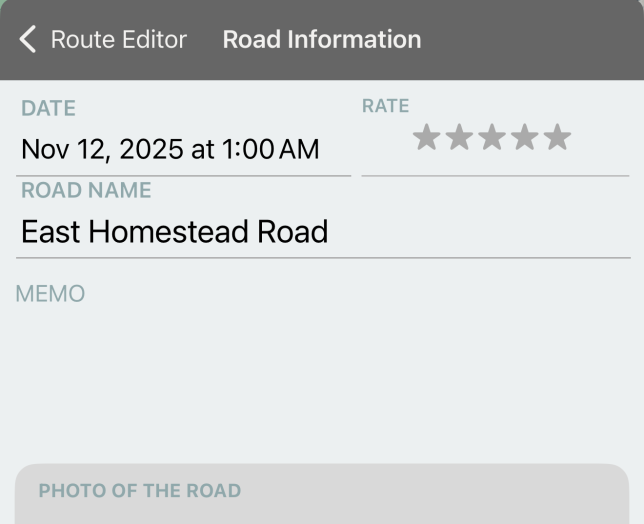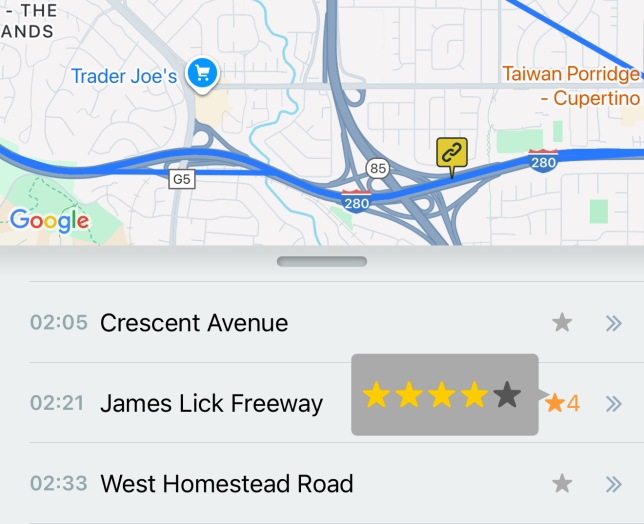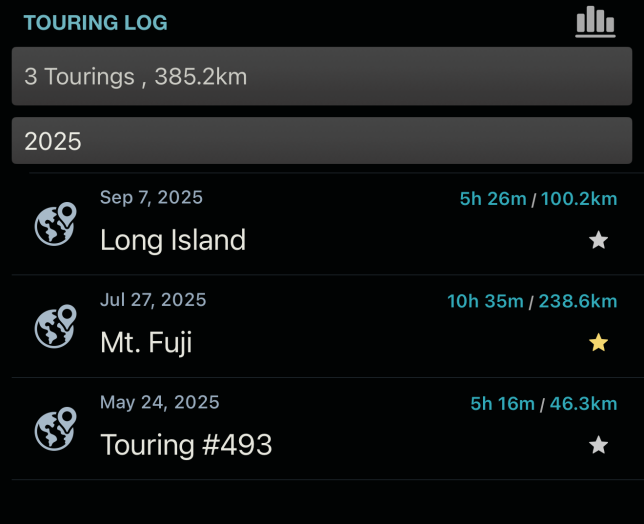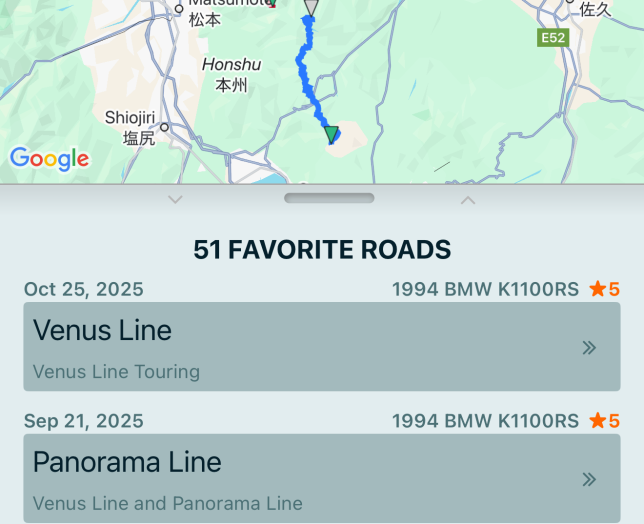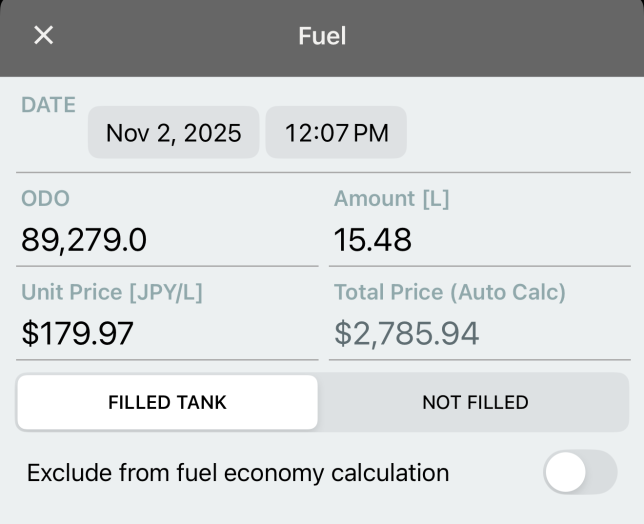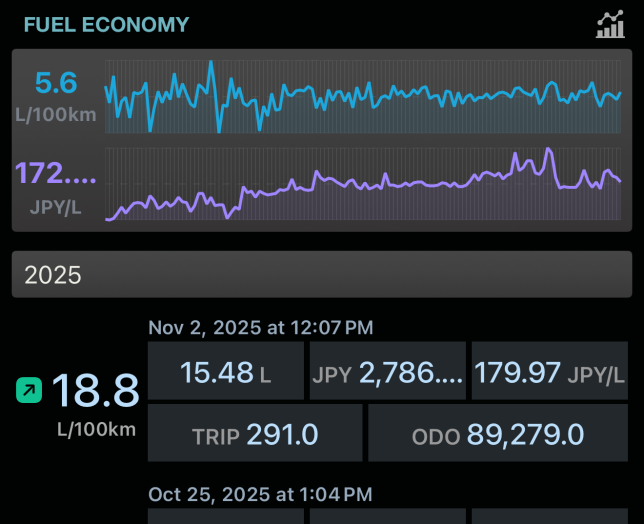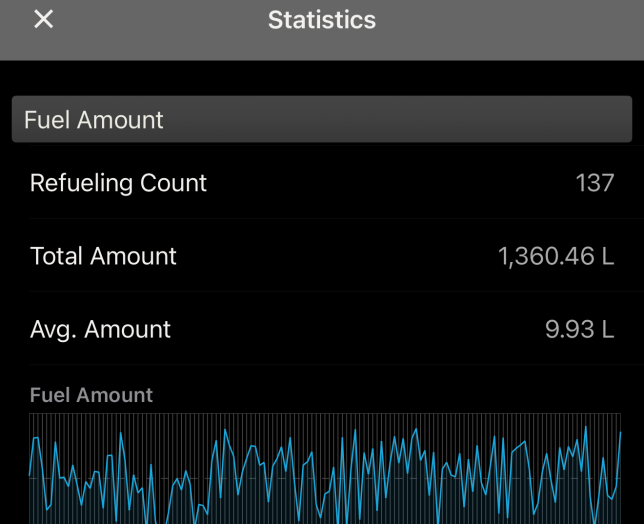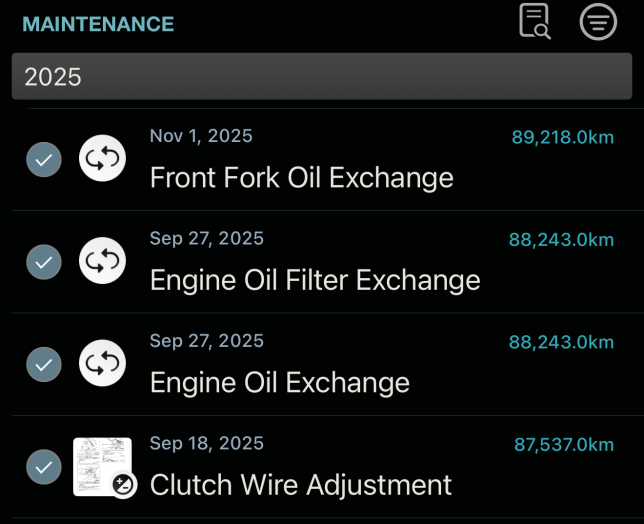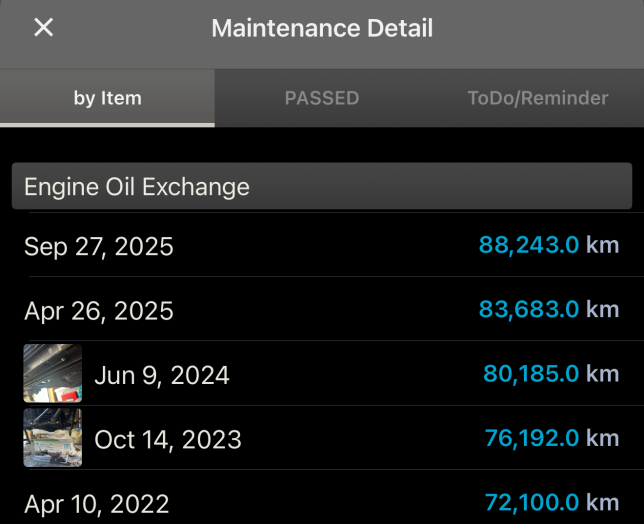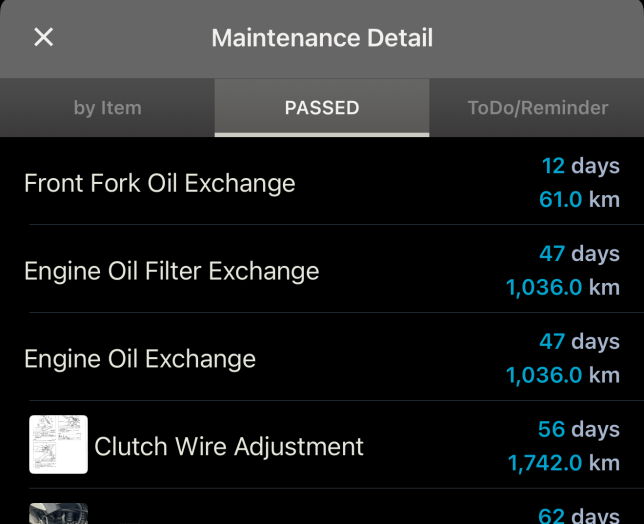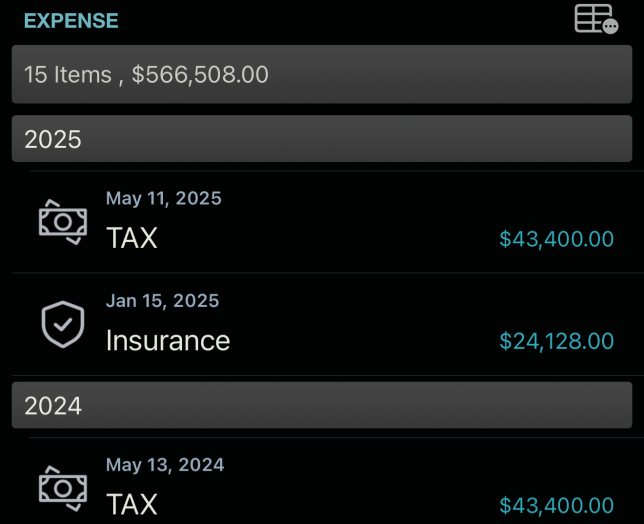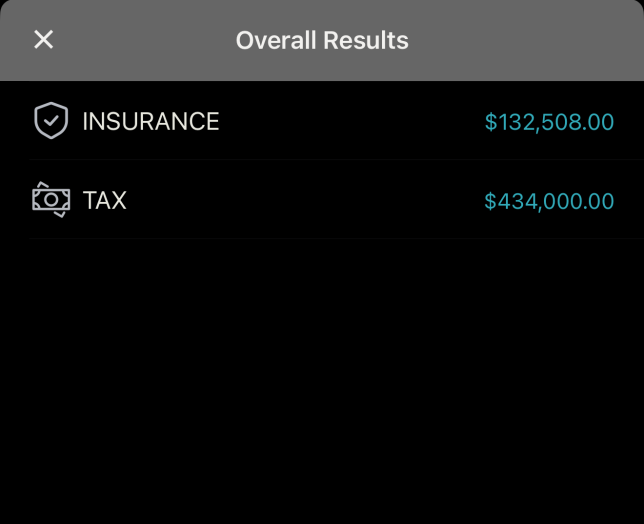Vehicle Management
- Register multiple motorcycles and cars (up to 5 vehicles in the free version: limit removed with the additional features subscription)
- Set icons and images for each vehicle
- Track cumulative expenses per vehicle
- Record service data for each vehicle. This feature is intended for notes like tire pressure, oil levels, torque settings, etc. Samples are provided, but they are just that—samples. Please enter the information you need yourself