Starting with ROADSTOCK version 1.6.0, subscriptions for additional features are available.
This adds some functions and removes restrictions on ROADSTOCK app.
Contents
- 1 Add-On functions
- 2 Functional Description
- 2.1 Remove Ads
- 2.2 Touring Folder
- 2.3 Resume Logging Notification
- 2.4 All vehicles touring list
- 2.5 Removal of vehicle limits
- 2.6 Import touring photos
- 2.7 Maintenance reminder
- 2.8 Aggregate total cost per vehicle
- 2.9 Edit touring STOP events
- 2.10 Maintenance and expense batch edit
- 2.11 Batch deletion of multiple photos
- 3 About Subscription
Add-On functions
The following five functions will be available.
- Remove Ads
- Touring Folder
- Resume Logging Notification
- All Vehicle’s Touring List view
- Unlimited Vehicles management
- Import touring photos (Ver 2.1 or later)
- Maintenance reminder (Ver 2.2 or later)
- Aggregate total cost per vehicle (Ver 2.7 or later)
- Edit touring STOP events (Ver 2.7 or later)
- Maintenance and expense batch edit (Ver 2.7 or later)
- Batch deletion of multiple photos (Ver 2.11 or later)
Functional Description
Remove Ads
Remove advertisement at the bottom of the view.
Touring Folder
Combine some touring logs into one like folder.
This function allows you to combine multiple touring logs into one. For example, if you have logged multiple tours as separate logs, such as Day 1, Day 2, Day 3, etc., these tours will be merged into a single log.
If you put all the logs together in a touring folder, when you open that folder, the logs of the included tours will be displayed in chronological order and connected. Photos, expense items, etc. are all displayed together. Time, distance, fuel consumption, etc. to be included in the summary are also combined.
The touring folder is just a single folder, and the existing data will not be lost, but will remain. When you edit an event in a touring folder, the result looks as if both the event in the touring folder and the event in the original touring folder have been updated (actually, the same data is being edited). The same goes for adding/deleting photos.
The image of the data structure is shown in the figure below.
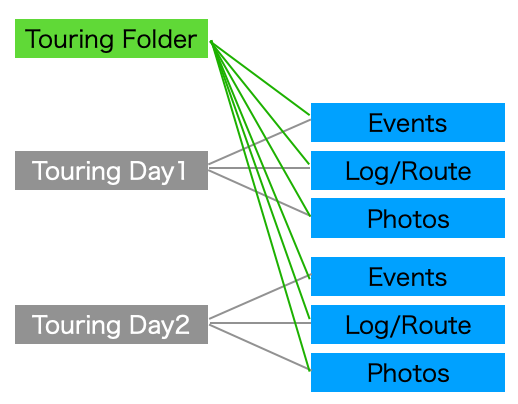
Usage
Tap “+” menu upper right of the window, and tap “Touring Folder” menu.
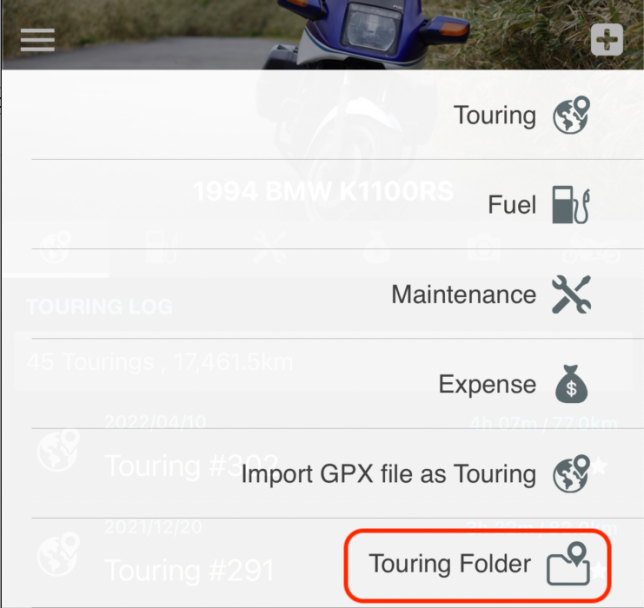
Enter a touring folder name, check the touring you want to put in the folder, and tap the “+” button in the upper right corner.
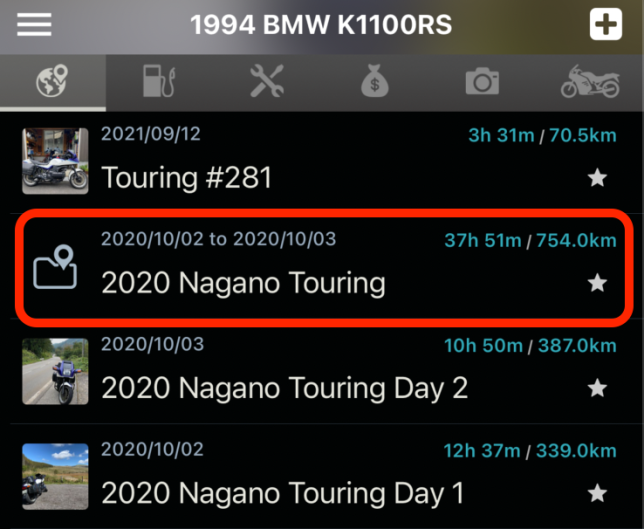
A touring folder will be added around one above the last one you put in the folder. Tap this to open the touring log view. It is almost the same as the normal touring log screen, except that the title of the original individual touring log is displayed, but there is no function to add photos or other information. Please do that in the original touring log.
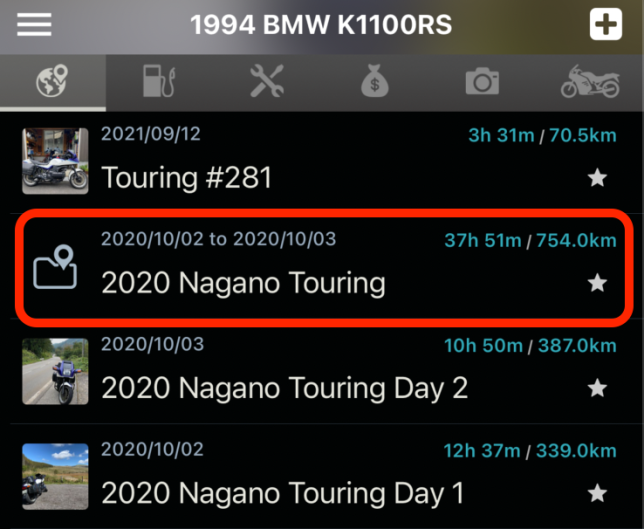
There is no function to add/delete tooling to be included in a touring folder. Please delete and recreate the touring folder itself.
Resume Logging Notification
I am sure some of you have had the sad experience of running out of logging after a Pause without Resume, and the logs have been skipped. I myself, as a developer, have experienced this.
As a countermeasure, we have made it possible to instruct the system to issue a reminder (notification) when logging is paused. I thought about specifying “xx hours later” but decided to use the direct date/time method, assuming that it would be tedious to figure out how many hours later it would be tomorrow morning at 6:00 a.m.
Usage
“Pause with Notification” button has been added to the screen that comes up with the pause button. Tap this. If you tap “Pause” below, the operation is the same as before.

On the next screen, specify the date and time and tap “Set notification”.
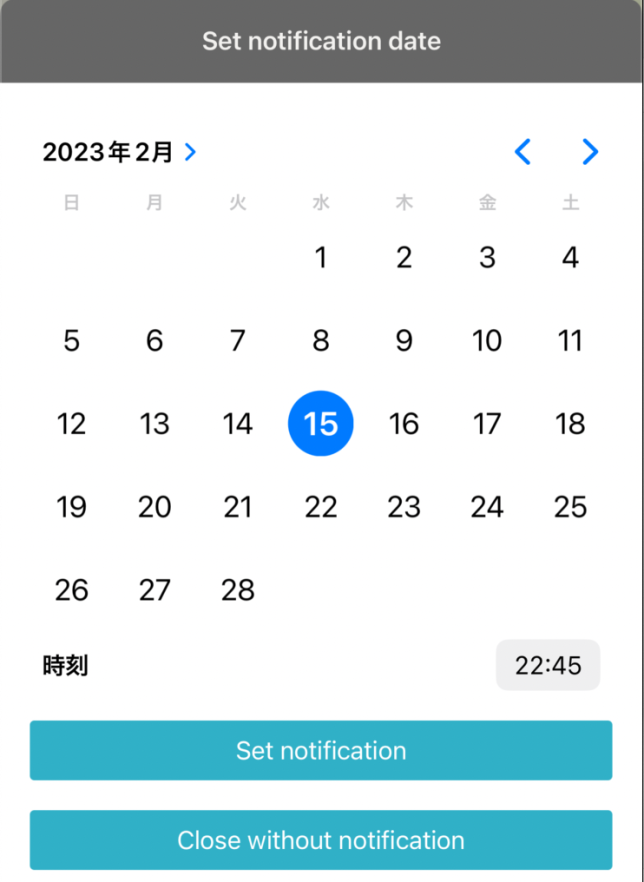
At the time you set the notification, a notification like this will appear. It is only a notification, and it is up to you to actually “Resume” the touring.
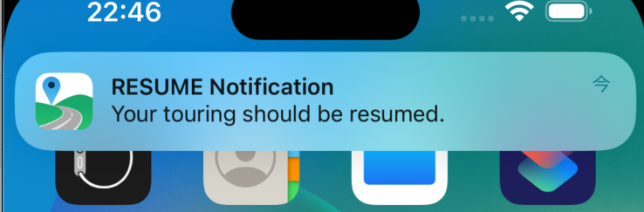
All vehicles touring list
This screen allows you to view the touring logs of multiple vehicles you are managing at once. The operation method is the same as “Favorite Touring”.
Removal of vehicle limits
There is a limit of 5 vehicles registered, but this limit will be eliminated.
Notice
Once you add more than 5 vehicles and then stop the subscription, you will be back to the 5 vehicle limit, but the data will remain without deletion.
Import touring photos
Photos taken within the start/end time of various events (START, STOP, GOAL, etc.) in the touring log and stored in the iPhone are registered together as photos of events in the touring log.
To import photos, long press a touring record in the ALL RECORDS tab or TOURING LOG tab, and select “Import Photos” action in the menu.
Maintenance reminder
For registered maintenance records (e.g., “Engine Oil exchange”), a reminder for the next scheduled work can be set on a distance or date based (or both can be specified) basis.
In the ALL RECORDS tab or MAINTENANCE tab in the main view, long-press a maintenance item and select “Next reminder” from the menu that appears, and a screen for specifying the date and ODO will appear.
Set either one (or both) here and register it with the “+” button in the upper right corner.
The reminder items you have set can be viewed from the “REMINDERS” menu item in the app menu.
If you exceed the set date or ODO, a red badge will appear on the menu icon in the upper left corner.
Aggregate total cost per vehicle
This function is used to tally the subtotal and total amount of each of “Touring” “Fueling” “Maintenance” and “Expenses” for each vehicle.
This function can be activated from the following buttons in the menu that opens from the button on the upper left of the main screen.
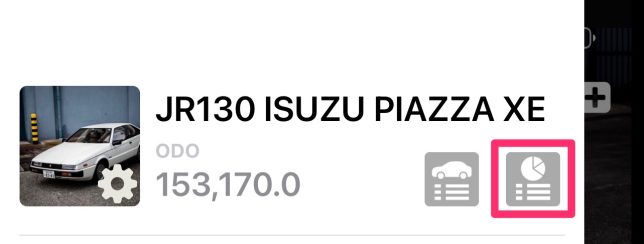
Displays subtotals and total amounts by category for “Touring” “Fuel” “Maintenance” and “Expenses”.
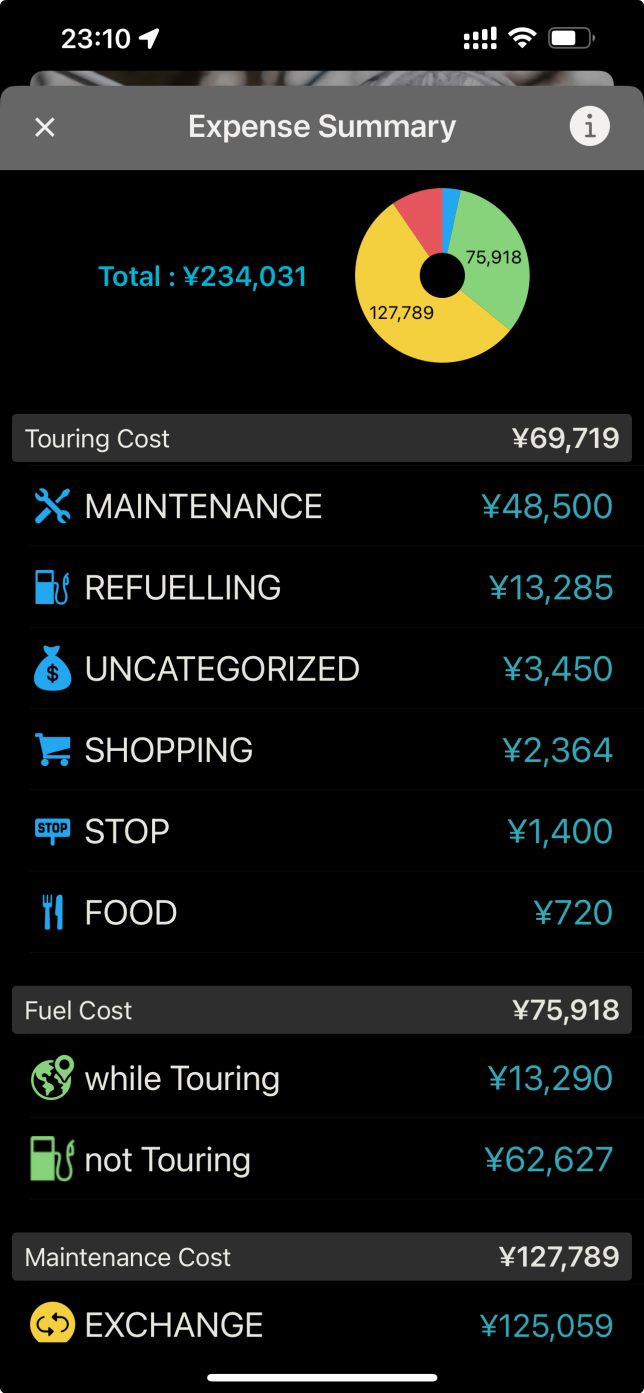
Edit touring STOP events
When touring is finished, many “STOP” events should be registered in the touring record. Since it is tedious to open and set these events one by one, we have prepared this function.
Open a logged touring and start from “Touring Event Editor” in the menu displayed from the button on the upper right corner of the screen.
On this screen, you can enter/change the “NAME”, “TYPE (icon)”, “COST”, “PLACE NAME”, and “MEMO”. The edited value is saved at the time it is entered or selected. To move to the previous or next STOP event, swipe left or right on the screen.
Maintenance and expense batch edit
The following two menus are located in the “Tools” section of the APP settings screen. Both are intended for operations that require a batch change of NAME or TYPE for some reason. Since the aggregation function has been enhanced, we added these batch editing functions because they are useful.
- Batch Edit (Maintenance): Allows batch updating of selected data items (NAME/TYPE/ODO/COST/MEMO) of all maintenance data.
- Batch Edit (Expense): You can batch update selected data items (NAME/CATEGORY/COST/MEMO) among all expense data.
Batch deletion of multiple photos
Multiple photos can be deleted at once by vehicle or by touring.
By vehicle
Tap the trash can icon in the upper right corner of the photo tab on the main screen to display the delete screen. Select the photo to be deleted, and then delete it.
By touring
If you open the menu in the upper right corner of the screen where you opened the touring record, you will find the “Delete Multiple Photos” menu at the bottom.
Executing this will bring up the batch deletion screen for images of all touring events. Select the photo to be deleted, and then delete it.
About Subscription
Duration / Price
- 1 month : US$0.99
- 1 year : US$4.99
About Auto-Renewing Subscription
The upgrade contract will be automatically renewed. You can stop the auto-renewal at least 24 hours before the end of the term. Your Apple ID account will be charged within 24 hours before the end of the current period.
Manage and Cancel Subscription
You can check the timing of the next renewal or cancel the auto-renewal by going to your AppStore account settings.
Other notes
- This subscription adds the features listed above. It does not add any other kind of support.
- Cancellation cannot be made from anywhere other than the AppStore.
- If you ask us about payment or AppStore functionality, we will not be able to answer your questions. Even if you do ask us, we will not be able to solve your problem.